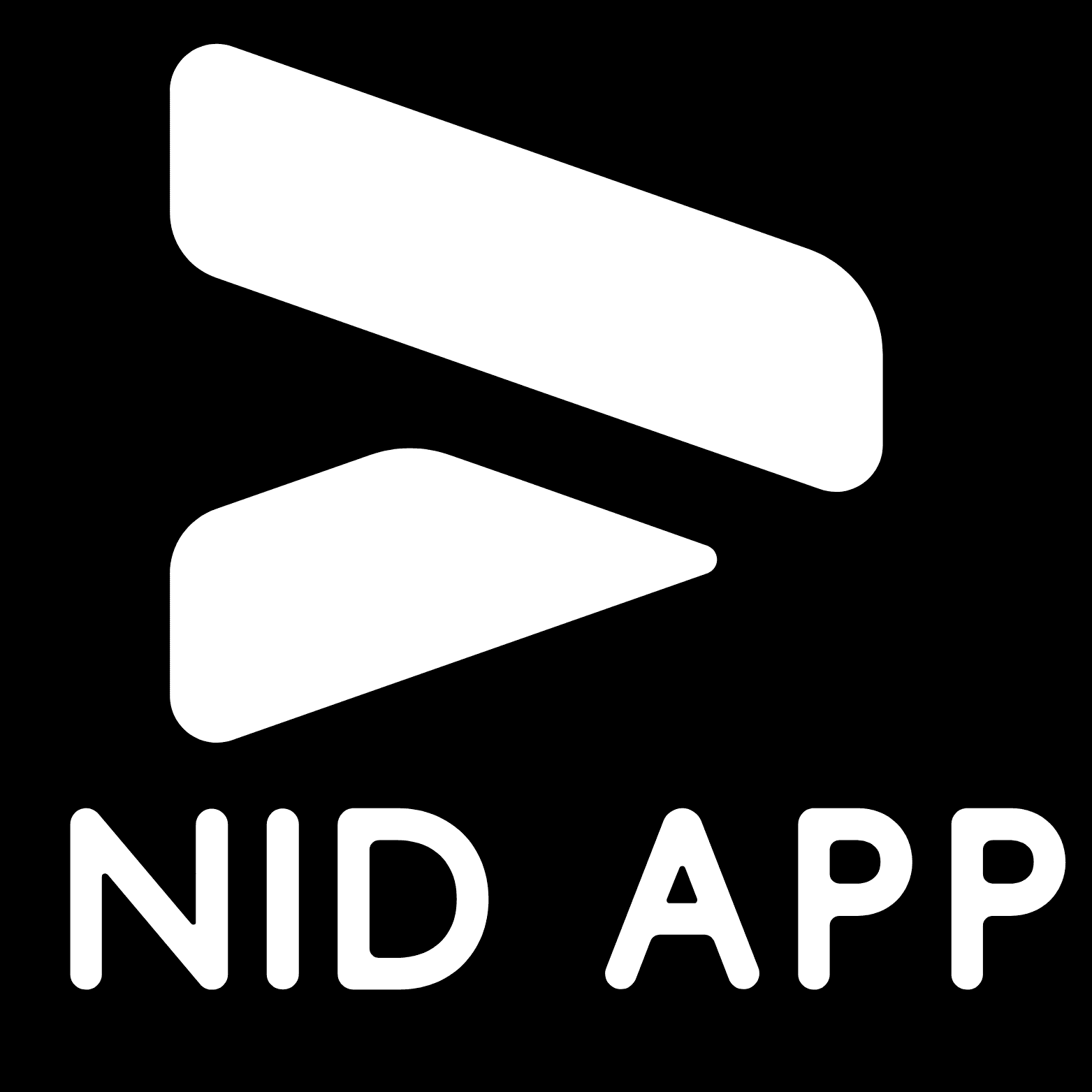Voice Chat on Roblox: A Complete Guide
Voice chat has become an exciting feature on Roblox, allowing players to communicate verbally while gaming. However, there are specific requirements and steps you need to follow to access this feature. This guide will walk you through everything you need to know about getting voice chat on Roblox.
Table of Contents
Age Requirements and Verification
The first and most important requirement is age verification. To use voice chat on Roblox:
- You must be at least 13 years old
- You must verify your age through Roblox’s official verification system
- You’ll need to provide a valid government-issued ID or passport
Step-by-Step Age Verification Process
- Sign in to your Roblox account
- Go to the Settings page
- Look for the “Verify My Age” option
- Choose your verification method
- Take a clear photo of your ID
- Take a quick selfie as requested
- Wait for verification (usually takes about 24 hours)
Setting Up Voice Chat
Once your age is verified, follow these steps to enable voice chat:
- Open Roblox Settings
- Navigate to the Privacy tab
- Find “Communication”
- Enable “Voice Chat.”
- Save your settings

Using Voice Chat in Games
Not all Roblox games support voice chat. Here’s what you need to know:
- Look for games with the “Voice Chat Enabled” badge
- When in a voice-enabled game, you’ll see a microphone icon
- Click the microphone icon to toggle your voice chat on/off
- Use spatial voice chat to talk to nearby players
- Adjust your microphone settings in the game menu
Important Safety Tips
When using voice chat, remember to:
- Never share personal information
- Report inappropriate behavior immediately
- Use the mute function when needed
- Be aware that all voice chat is monitored
- Follow Roblox’s community guidelines
Troubleshooting Common Issues
If you’re having trouble with voice chat:
- Check your microphone permissions in your device settings
- Verify that your microphone is working properly
- Ensure you’re in a voice chat-enabled game
- Check if your internet connection is stable
- Try rejoining the game if voice chat isn’t working
Platform Compatibility
Voice chat is available on:
- PC/Mac
- Mobile devices (iOS and Android)
- Xbox (with some limitations)
Remember that voice chat settings might vary slightly depending on your platform.
Conclusion
Voice chat adds an exciting dimension to Roblox gameplay, but it’s important to follow the proper steps for activation and use it responsibly. If you meet the age requirements and complete the verification process, you’ll be able to enjoy this feature while gaming with others in the Roblox community.
FAQ
Q: Can I get voice chat if I’m under 13?
No, you cannot get voice chat if you’re under 13. This is a strict rule enforced by Roblox for safety reasons and cannot be bypassed.
Q: Why can’t players under 13 use voice chat? A: This restriction exists to protect young users from potential online risks and to comply with children’s online privacy laws.
Q: What happens if I try to verify my age with a fake ID?
Using a fake ID or false information is strictly against Roblox’s Terms of Service. This can result in:
- Permanent account suspension
- Loss of all Robux and items
- Ban from future age verification attempts
Q: What can I use instead of voice chat if I’m under 13?
There are several safe alternatives:
- Quick Chat system
- Text chat with safe chat enabled
- Pre-set messages and emotes
- In-game communication tools
Q: When will I be able to use voice chat?
You can use voice chat once you:
- Turn 13 years old
- Have a valid government ID
- Complete the official age verification process